Manage student comments
Administrators can manage all comments made by students, carrying out actions such as answering, editing, inactivating or deleting.
Instructions
View active comments
Active comments are those that have not yet received any action from the administrator. To view them, click on the Comments icon in the top bar of the platform.
Each comment will display the following information:
Name of the student who made the comment.
Training and module where the comment was made.
Date and time of the comment.
Content of the comment.
View inactive comments
Inactive comments are those that have already been acted on by the administrator. To view them, follow the steps below:
Click on the Inactive comments (⊝) button icon located in the top right-hand corner
Inactive comments remain visible to the student, but no longer depend on an action by the administrator.
Reply to a comment
Comments made by students and administrators can be replied to by the administrator. To reply them, follow the steps below:
View active comments or inactive comments
Locate the desired comment
Click on the Select option
Click on the To Answer option in the list
In the To Answer field, enter your reply
Click on the Save field to send the reply
Students will be able to see the reply below the original comment:
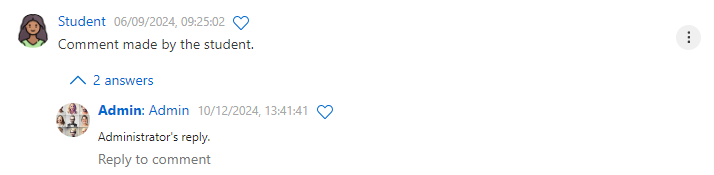
Student comment and administrator reply in student view
In addition, the comment will automatically be marked as inactive for the administrator, if it isn't already.
Edit a comment
Comments made by students and administrators can be edited by the administrator. To edit them, follow the steps below:
View active comments or inactive comments
Locate the comment you want
Click on the Select option
Click on the Edit option in the list
In the To Change field, edit the comment
Click on the Save field to change the comment
If the comment is from a student and is still active, it will remain active until another action is taken.
Inactivate a comment
If you choose not to answer, edit or delete a comment, you can inactivate it, as instructed below:
View active comments
Locate the desired comment
Click on the Select option
Click on the Ignore option in the list
Click the Ignore button in the message box
The comment will be marked as inactive for the administrator, but will remain visible in the student's view.
Delete a comment
Deleted comments are permanently removed from the student's and administrator's view, with no possibility of recovery. To delete them, follow the steps below:
View active comments or inactive comments
Locate the desired comment
Click on the Select option
Click on the Delete option in the list
Click the Delete button in the message box
If there are replies linked to the comment, they will also be deleted.
