Configure e-mail routines
Email routines are messages sent automatically by the platform in predefined situations:
Administrator password recovery: an email is sent when administrator password recovery is requested.
Registered by the administrator: an email is sent when a new administrator is registered.
Student registration: an email is sent when a new student is registered.
Generate new password for student through administrator: an e-mail is sent when an administrator requests a new password for the student.
Generate new password for student: an e-mail is sent when a student requests a new password.
Each routine comes with a standard email text, but you can customize the content as you wish.
Instructions
Click on Settings in the main menu
Click on the Email routines submenu
Locate the routine you want to activate
Click on the Select option
Click on the To Change option in the list
On the routine's configuration page, you can view the standard email text, the available variables and the fields for customizing the text.
Use the standard e-mail text
Do not enter any text in the PT, EN and ES fields
In the Activation field, select the Enabled option
Click the Save button
The standard email text for the administrator password recovery routine is:
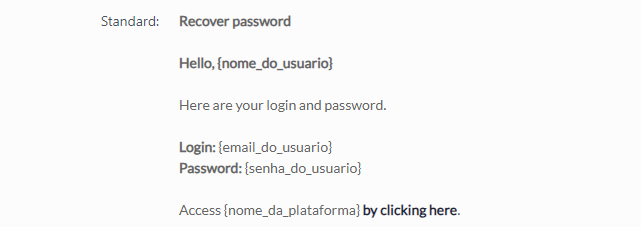
Text of the standard e-mail for the administrator's password recovery routine
When requesting password recovery, the administrator will receive an e-mail in this format:
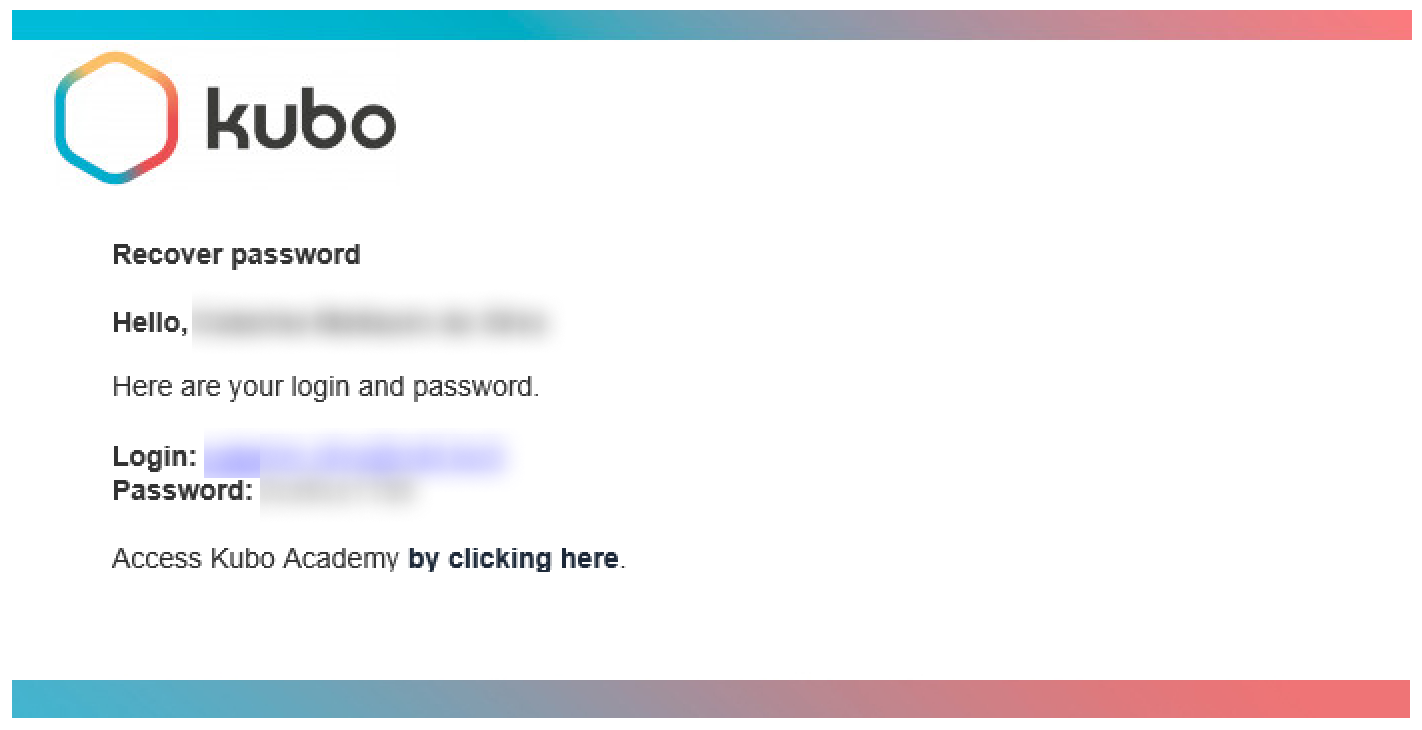
Email received with the standard text of the administrator password recovery routine
Personalize the e-mail text
Enter custom text in the PT, EN and ES fields, using the variables between the text. The variables capture and display user or platform data, such as:
{nome_do_usuario}: user's full name
{email_do_usuario}: user's e-mail address
{senha_do_usuario}: new password generated automatically
{nome_da_plataforma}: name of the platform, as configured in the account
{link_plataforma}: link to access the platform
The email will be sent according to the last language the user used on the platform. For example, if the user last accessed the platform in Spanish, they will receive the email with the text configured in the ES field.
If the personalized text is not inserted in one of the fields, users who use that language will receive the standard text. For example, if a personalized text was entered in the ES field, but not in the PT or EN fields, users who last accessed the platform in Spanish will receive the personalized email, while users who accessed in Portuguese or English will receive the standard email.
In the Activation field, select the Enabled option
Click the Save button
In the administrator's password recovery routine, a personalized email text has been inserted in the PT, EN and ES fields. Example in English:
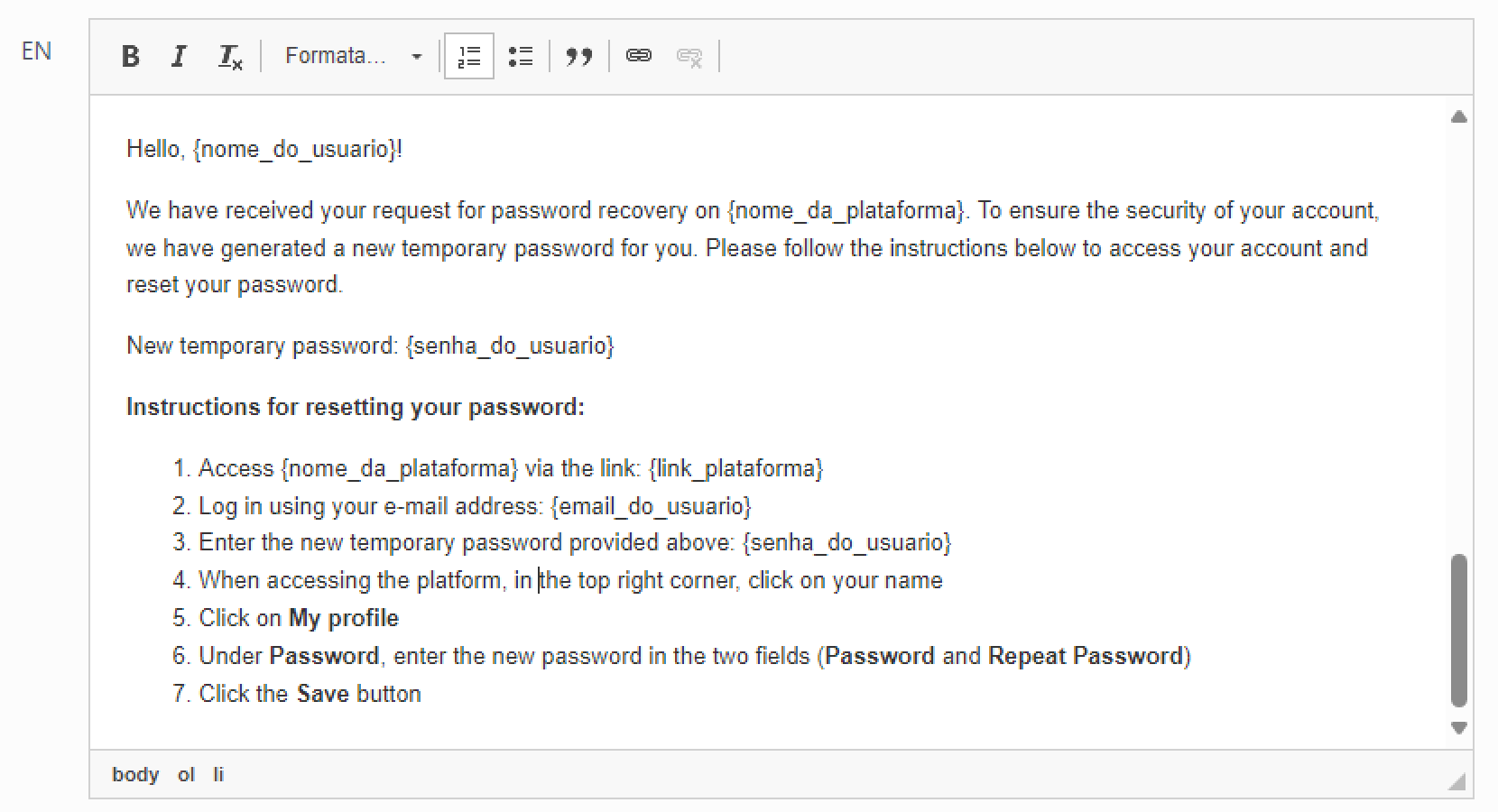
Personalized email text in English from the administrator's password recovery routine
When requesting password recovery, the administrator will receive an e-mail in this format:
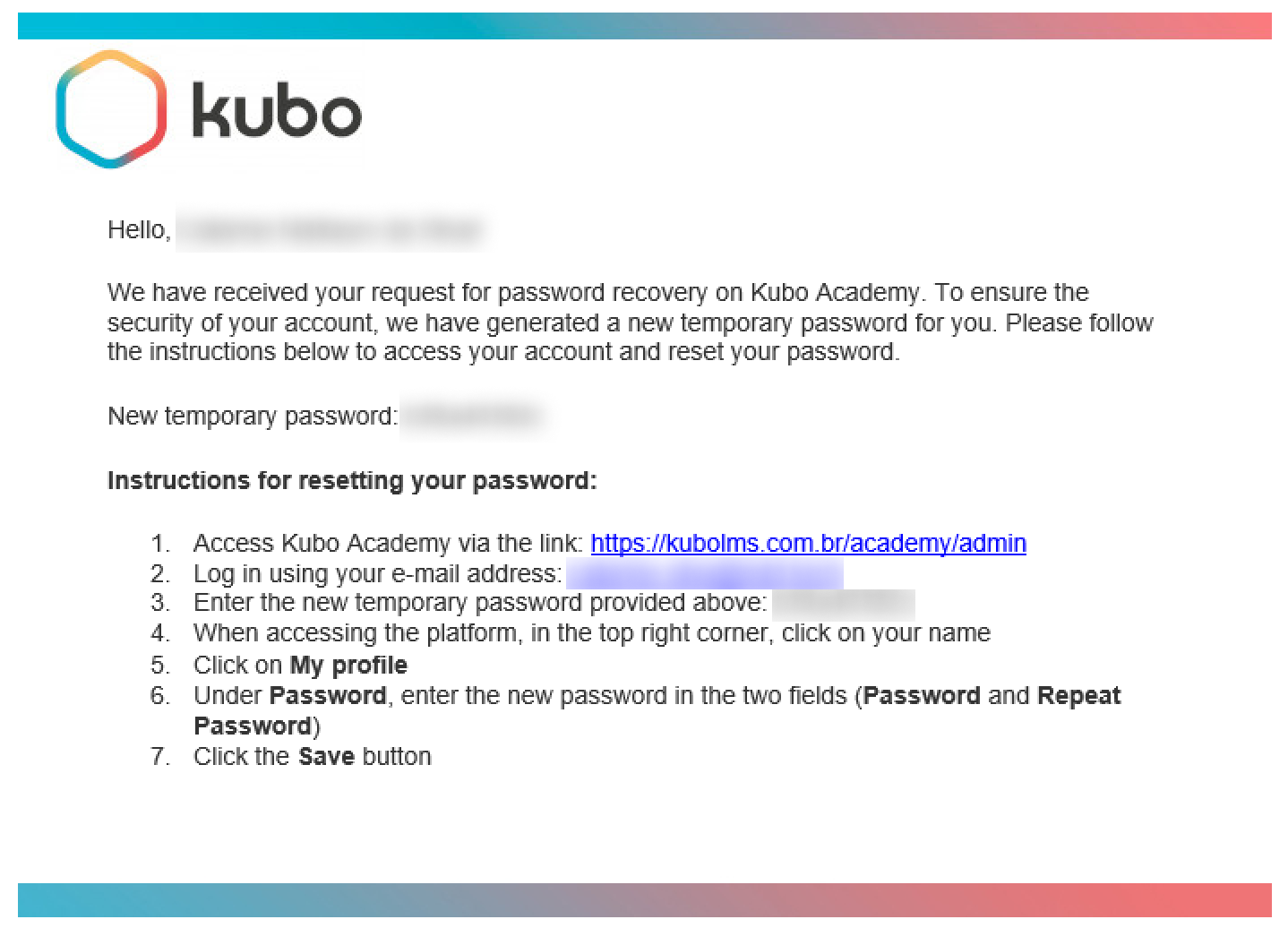
E-mail received with the personalized text of the administrator's password recovery routine
