Create, edit or delete podcast
A podcast is a content made available in audio format, usually on a specific topic. This form of media allows listeners to access and consume information, entertainment, or discussions on various subjects.
Instructions
To register a podcast, follow the steps below:
Click on Trainings in the main menu
Click the Podcast submenu
On the next screen you will see a list of the podcasts you have registered, with their title, description and whether they are active or not.
Click the To Register button icon located in the upper right corner
Fill in the necessary fields, as instructed below:
Title | Enter the title of the podcast. |
Description (mandatory) | Enter a brief summary of what will be covered in the podcast. |
Link Spotify | If the podcast is already available on Spotify, insert the link in the format indicated. Playback will take place directly on the basis of this link. In the student view, the Spotify content will be displayed automatically via an iframe, allowing the audio to be played and the duration to be viewed directly on the platform, without the need to access external links or open Spotify: 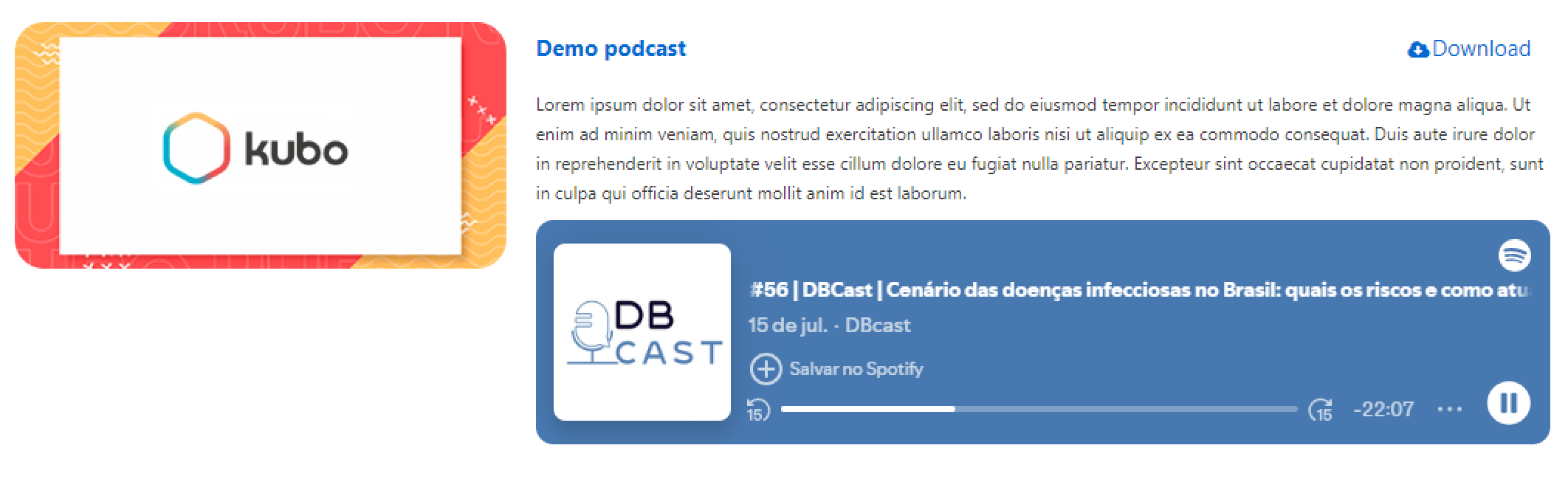 Student view of the podcast The student will be considered to have passed when they have listened to at least 10% of the total audio time. Only audio podcasts (without video) from Spotify are accepted by the platform. |
Profile (mandatory) | Select the profile(s) of the students who will be able to consume the podcast content. |
Category | Select the categories you want to link to the podcast. They must be previously configured. Depending on the categories of trainings in which the student has enrolled, podcasts that do not require enrollment will be recommended to them (if this feature is activated in the account configuration), taking into account their interest. If the student has taken a course in the Products category, podcasts linked to the same category will be recommended to them. |
Entry Date | Enter the date when the podcast will start appearing to students. |
Entry time | Enter the time when the podcast will start appearing to students. |
Removal Date | Enter the date when the podcast will disappear for students. |
Removal Time | Enter the time when the podcast will disappear for students. |
Enable | Select the Yes option so that, when you have finished registering the podcast, it will be possible for students to view it, or No so that, when you have finished registering the podcast, it will not be possible for students to view it. |
Click Save to register your podcast
Search for the podcast you have created in the Research bar in the upper right corner
Click on the Select option
Click on the Audio option in the list
Upload the audio respecting the accepted formats
Enable the Podcast tab, as instructed at Configure account, so that it is visible to students.
To edit the registration or delete a podcast, locate it in the list, click on the Select option, click on the To Change option, and the screen will open:
To edit, change the desired fields and click Save.
To delete, click on the 🗑 icon located in the upper right corner.
