Reply students' message
On the training page, students have the option of sending a message to the administrator:
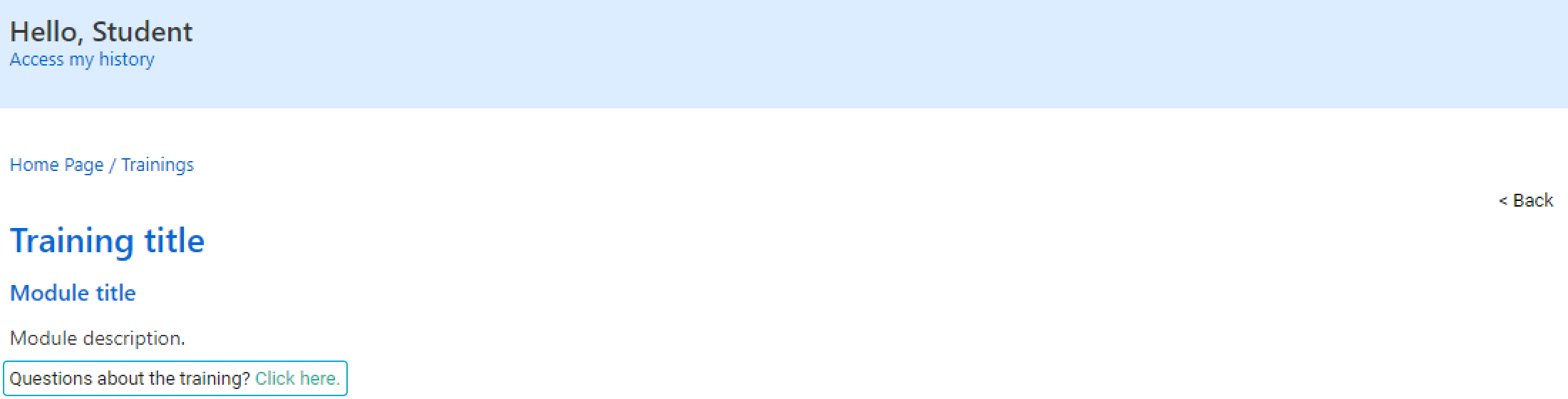
Send a message in the student's view
By clicking Click here, a new tab will open for the student to select the type of message and write the desired text.
After sending, the administrator will be notified in the administrator view. In the Contact menu, there will be a notification indicating the number of unread messages:

Notification of sent message in administrator view
Instructions
To reply to a student's message, follow the steps below:
Click on Contact in the main menu
Click on Unread in the left-hand side menu
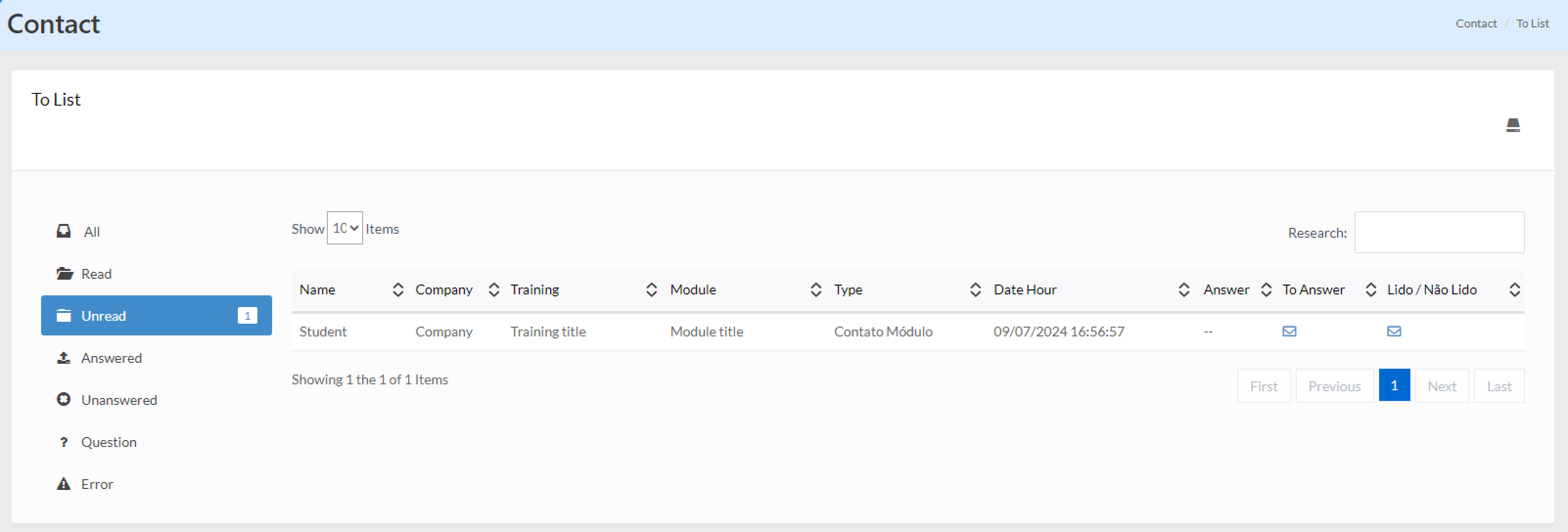
List of messages not read by the administrator
Click on the ✉ icon in the To Answer column
On the reply page, you will see all the information about the message sent, including the student who sent it, their profile, their company, the date and time it was sent, and the related training and module.
In the text field, enter your reply to the student
Click on the To Answer button to send the reply
The student will receive the reply by e-mail in the following format:
About the subject [...]: filled in automatically according to the type of message selected by the student.
Hello, [...].: filled in automatically according to the student's name on the platform.
Reply: the message entered by the administrator in the text field.
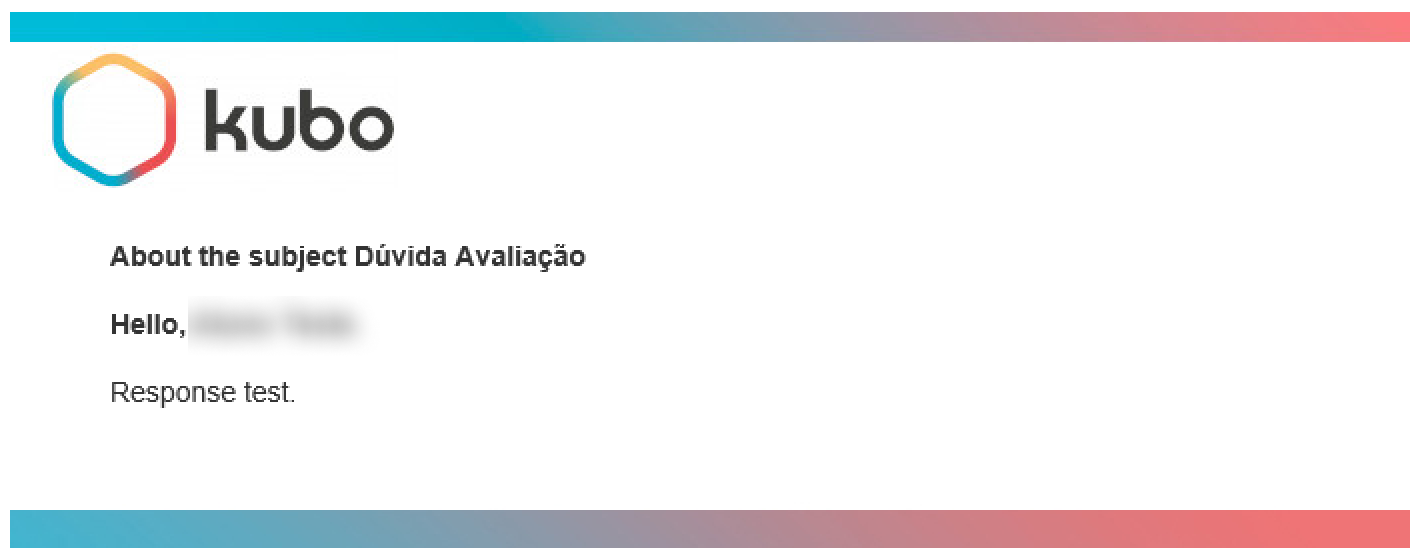
E-mail received by the student with the administrator's reply
Once the reply has been sent, the message will be marked as read and will be available in the Read section in the left-hand side menu.
To view the reply e-mail sent, click on the To View button in the Answer column.
Unanswered contact requests, regardless of whether they have been read or not, will be identified with a - in the Answer column.
