Send e-mail to students
Allows the administrator to send an e-mail directly through the platform to one or more students.
Instructions
There are two ways to send an e-mail to students:
1st way
By registering the student:
Click on Students in the main menu
Click on the To List submenu
Search for the student in the search bars by name, CPF, code or e-mail (we recommend that you search by the registered e-mail)
Click on Search
Locate the student in the list, click on Select and click on Send the Message
2nd way
Via the Contact menu:
Click on Contact in the main menu
Click on the To Register button icon in the top right-hand corner
Both ways will open the page to fill in the e-mail fields. Fill in the necessary fields as instructed below:
For (mandatory) | Select one or more students who will receive the e-mail. |
Profile (mandatory) | Select one or more profiles of students who will receive the e-mail. This option allows you to choose groups of people based on their profiles, facilitating segmented sending. Example: If there are several students with the Support profile, you can register a new contact and select that profile. When you save, the system will automatically send an e-mail to all the students who have this settings, making it easier to communicate with specific groups. |
Submission date | Set the date and time the e-mail will be sent. |
Submission time | |
CC | Enter, if you wish, one or more students who will receive the email in copy. |
CCo | Enter, if you wish, one or more students who will receive the e-mail as a hidden copy. |
Subject (mandatory) | Enter the title of the e-mail. |
E-mail (mandatory) | Enter the content of the e-mail. |
Click the Save button. On the date and time set, the e-mail will be sent to the students and profiles configured.
The student will receive the e-mail with the content entered in the E-mail field, in the following format:
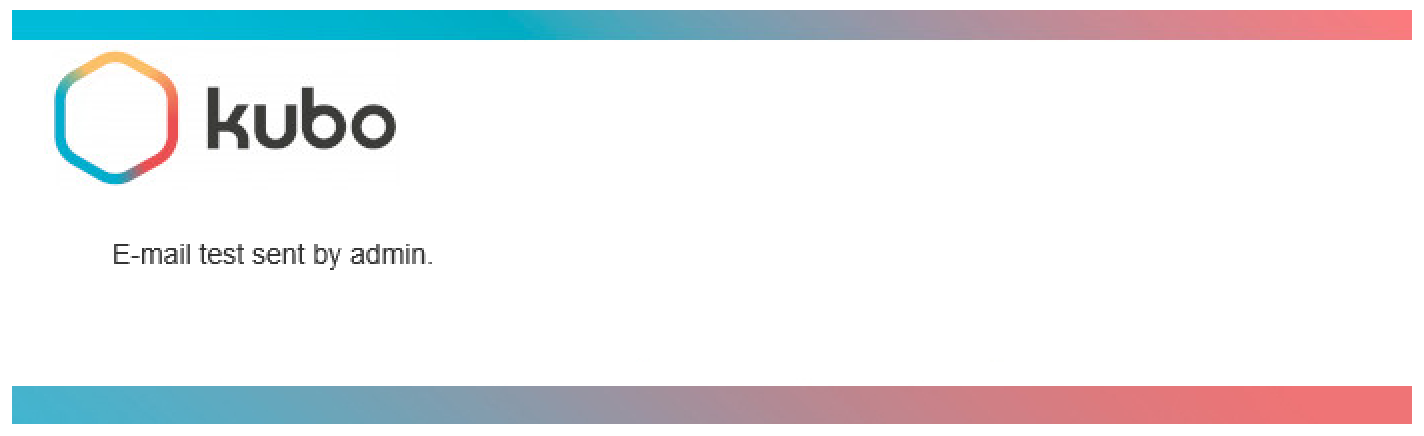
E-mail received by the student
