Integrate Cielo with Kubo for use in the Marketplace
To use Cielo as a payment method in the Marketplace, you must integrate it with Kubo.
Prerequisites
Before you begin, check that:
Your company has an active contract with Cielo.
Your Cielo account registration is complete and approved.
Instructions
Step 1: obtain the Merchant ID and Merchant Key credentials
Access the Cielo e-Commerce Portal or log in directly to the Cielo Backoffice with your login
Click on My Account or API Credentials (the name may vary)
Select the Production environment
Copy the Merchant ID and Merchant Key values
Store this information in a safe place and never share it publicly.
Step 2: configure the Merchant ID and Merchant Key credentials in Kubo
Access the Marketplace > Configuration menu
Click on the Payment tab
In Payment method, activate the Enable option for Cielo
Fill in the Merchant ID and Merchant Key fields with the credentials obtained in Step 1
For guidance on the other configuration fields, access Configure payment.
Click the Save button
Step 3: Configure the notification URL (Webhook)
Access the Marketplace > Configuration
Click on the Payment tab
In Payment method, copy the URL displayed in the Webhook
Request Cielo to configure the notification URL for your account by sending an email to cieloecommerce@cielo.com.br with the following information:
The Merchant ID credential.
The Webhook URL.
Step 4: activate the BIN query service
The BIN query service (card brand identification) is not activated by default. To enable it, follow the steps below:
Access the Cielo e-Commerce Portal or log in directly to the Cielo Backoffice with your login
Click on My Account or API Management (the name may vary)
In the Microservices section, locate the BIN Query option
Activate the service
If, when selecting the credit card payment method, the following error is displayed to the user/student:
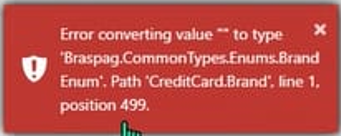
Contact Cielo by email (cieloecommerce@cielo.com.br) and request activation of the BIN query service (GET /1/card/bin/{bin}) for your production environment.
Wait for confirmation of activation and release of the route in your Merchant ID.
