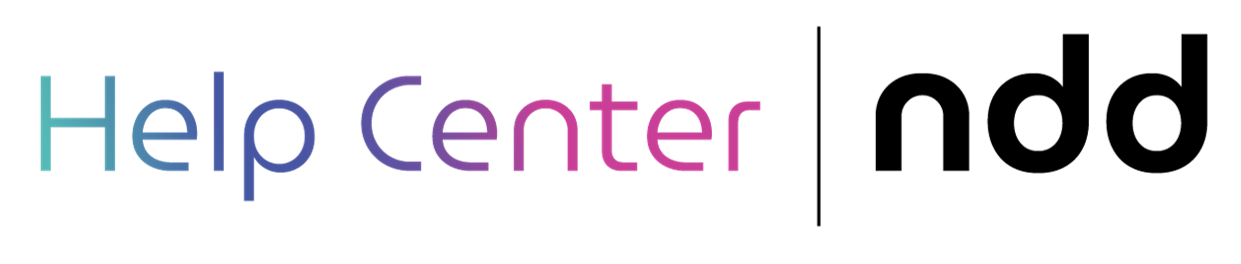Configure gamification
Kubo by NDD gamification is a basic modality that can be configured with predefined start and end dates and applied to specific student profiles. By defining the rules of this gamification, you can activate or deactivate them, assign points to participants and determine which trainings will be included.
Only one gamification can be active at a time.
This modality will be deactivated from 10/30/2024.
Instructions
Kubo by NDD offers 13 pre-established gamification dynamics, called rules:
Rule | Description | Standard image |
|---|---|---|
Pass the knowledge assessment | For each training that the student passes the knowledge evaluation, they will receive points. |  |
Complete training | For each training that the student completes, they will receive points. | |
Complete recurrent training modules | For each training with incremental content that the learner completes all the modules currently available, they will receive points. | |
Comment on training | For each training that the student publishes the first comment in a module, they will receive points. | |
Reply reaction evaluation | For each training that the student answers the satisfaction survey, they will receive points. | |
Get top score in knowledge assessment | For each training that the student scores 100% in the knowledge evaluation, they will receive points. | |
Publish photo | By changing the standard profile photo (set up when the student is created on the platform) for a new profile photo, they will receive points. This is not cumulative. | |
Finish podcast | For each podcast that the student completes, they will receive points. | |
Complete training within 1 week | For each training that the student completes within 1 week, they will receive points. If the rules Complete training within 2 weeks and Complete training within 3 weeks are also active for the same training, the student will also receive points from them. | |
Complete training within 2 weeks | For each training that the student completes within 2 weeks, they will receive points. If the rule Complete training within 3 weeks is also active for the same training, the student will also receive points from it. | |
Complete training within 3 weeks | For each training that the student completes within 3 weeks, they will receive points. | |
Attendance in-person/synchronous training | For each in-person training session for which the learner's attendance is attributed, they will receive points. | |
Sending complementary material | For each module that the student sends supplementary material, they will receive points. |
It is not possible to register new rules, only those that the platform already has should be used.
Click on Gamification in the main menu
In the desired rule, click on Select
Click on Configuration in the list
Fill in the necessary fields, as instructed below:
Points (mandatory) | If the rule is activated, enter the number of points that will be awarded to the student when they complete it. |
Training/Podcast/Module (mandatory) | If the rule is activated, select the trainings, podcasts or modules - depending on the rule - that will be covered by it. |
Active (mandatory) | If the rule is active, select Yes. Otherwise, select No. Only active rules will be taken into account in the scoring. |
Click Save to record the rule's settings
Click on the To List button icon in the top right-hand corner to return to the menu
Repeat the steps above for all 13 rules, assigning points and trainings, activating the desired rules and deactivating those that will not be applied.
The rules have a pre-configured standard image, but you can customize the images that will be displayed in the student's ranking:
In the desired rule, click on the Select option
Click on the Images option in the list
Upload the image respecting the accepted formats
Click on the To List button icon in the top right-hand corner to return to the menu
After configuring all the rules, set the start and end dates for the gamification and choose the participating profiles:
Click on the Configuration button icon located in the top right corner (first icon)
Fill in the necessary fields as instructed below:
Start date (mandatory) | Define when the students will start scoring. |
Departure date (mandatory) | Define the date on which students will stop scoring. |
Profile (mandatory) | Select the profiles of the students who will take part in the gamification. |
Click Save to register the gamification
After the start date, the students with the selected profiles will start scoring in the gamification according to the rules configured.
Enable the Gamification section, as instructed at Configure account, so that students can track their progress in gamification.
{{component-feedback-article}}