Insert cover to online/asynchronous training and/or module
The cover is the image that will appear on the training and/or module card, visually representing the content.
When you register a module, it will automatically be assigned a default system cover. However, it is possible to replace it with another cover image, providing a more appropriate visual representation of the module's specific content.
Instructions
To insert the training cover, follow the steps below:
Click on Trainings on the main menu
Click on the Online/Asynchronous submenu
Search for the desired training in the Research bar in the upper right corner
Click the Select option
Click the Register Cover option in the list
Upload the image respecting the accepted formats
To insert the module cover, follow the steps below:
Click on Trainings on the main menu
Click on the Online/Asynchronous submenu
Search for the desired training in the Research bar in the upper right corner
Click the Select option
Click the List Module option in the list
Search for the desired module in the Research bar in the upper right corner
Click on the Select option
Click on the Register Cover option in the list
Upload the image respecting the accepted formats
{{component-feedback-article}}