SCORM does not open correctly on the platform
Failure
When trying to open a SCORM file on the platform, the main content is not displayed or a “Not Found” error appears.
Cause
The SCORM .zip file added to the module has not been configured correctly.
Solution
First, delete the incorrectly configured SCORM file from the module, as instructed below:
Click on Trainings on the main menu
Click on the Online/Asynchronous submenu
Search for the desired training in the Research bar in the upper right corner
Click the Select option
Click the List Module option in the list
Search for the desired module in the Research bar in the upper right corner
Click on the Select option
Click on the To Change option in the list
In the SCORM field, click on the arrow in the top right corner of the file
Click on Delete
In the message box, click the Delete button to confirm the deletion
Click the Save button
You will be redirected to the list of modules.
Then follow the step-by-step instructions described in the tutorial Configure the SCORM .zip file to configure the SCORM file correctly.
If all the steps in the tutorial are followed correctly, the SCORM content will be displayed.