Approve external enrollment
It is possible for a student to request enrollment in the platform and for the administrator to approve or not approve it.
In order for the student to enroll, he must follow the steps below. 1:
Enter the platform login page
Click on Create the Registration located above the Log in button
Fill out the registration form, paying attention to the required fields identified with asterisks (*)
Click on Register to send the registration request to the administrator
You can configure the system so that the student's registration is done automatically, without the need for the administrator's approval. To configure this, follow the steps below:
Click on Settings in the main menu
Check the box Automatic Release of External Registration
Click Save to register the changes.
There are 2 ways, by the system, to verify that there is a pending registration approval.
1st way
Click on the users icon located on the top bar of the platform (second icon, as pictured below)
Click on External Registration Requests (last option, as pictured below) to go to the approval page
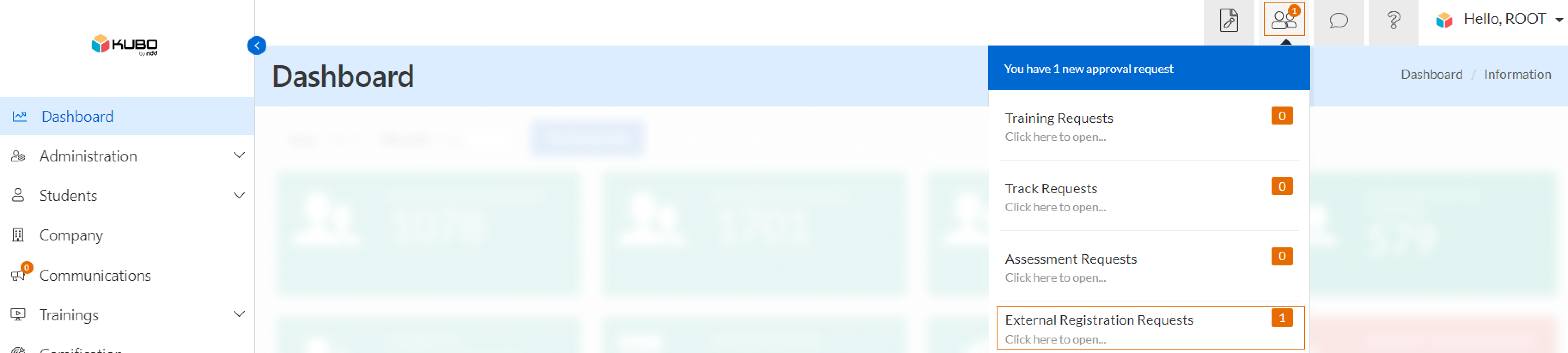
2nd way
Click on Students in the main menu
Click on the submenu External pending registration to go to the approval page
After following either step by step of the 2 ways above, the system will redirect to the approval page.
On this screen, the student's name, e-mail, phone number (if entered), company, and profile will appear.
To approve or not the registration, follow the steps below:
Search for the student that you wish to approve or not approve the registration
Click on the Select option
Select the desired option, being:
To Change: to change the information filled in by the student.
Approve the Registration: to approve the student's registration.
Disable Registration: The student will not be able to access the platform, but his information will remain in the system.
Delete: to delete the student's registration request.
{{component-feedback-article}}
